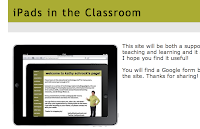I'm declaring today iPad day! Why you ask? Well, I received a call from my boss today informing me that I needed to stop by his office this afternoon, because he was "giving out iPads".
I should clarify. He's not really my boss, but he is in charge of my budget. And, he really didn't "give" me an iPad, but I was carrying one when I left his office.
My school district issued me an iPad today!
I received my iPad to explore, test, and try it out. It is my job to find ways that teachers and students can use this cool new tool for learning.
But, now what? Where do I start? Are you asking the same question?
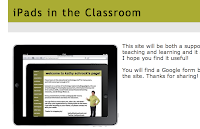 |
| https://sites.google.com/site/schrockipad/ |
Kathy Schrock (
@kathyschrock) can help us out. Kathy has a Google Sites site about using
iPads in the Classroom. Kathy's site is going to be my iPad resource tonight as I become better acquainted with my new
toy tool.
As with everything I've ever seen from Kathy, this site is complete with wonderful ideas, tips, tricks, tutorials, and links to other sites that offer even more.
I particularly like this link about
Digital Storytelling with the iPad.
I may be getting to the iPad a little slower than some, but this is going to be fun.
I'm taking this as a sign that the iPad will be a cool tool for school!
Do you have any suggestions for Apps or strategies for using the iPad with students? Let us know in the comments!